The Chord Progression Creator is an app that creates random chord progressions that you can use in your compositions.
During the pandemic, in a panic upon the loss of gigs and income, I learned to code and build a few websites, as well as this app. The Chord Progression Creator is a tool that I’ve found extremely useful in my composition process, as it helps me come up with unusual chord changes upon which to create unique melodies. Try it for yourself by following the steps below. In the video I’m also showcasing it by instant composing a few melodies using the app.
Step 1: choose the number of measures.
You can create a complete form (like 32 measures), or pick fewer chords and build your composition in separate sections. For the sake of coherency, I recommend sticking with just a few chords, between 4 and 8. This way you can create something that feels like an A-part (or Verse). You could then repeat that section, creating an AABA form.
Step 2: choose a key and mode
You can choose a specific key from all 12 major and minor keys, or you could let the app pick a random key. You can then choose between the chromatic mode and the diatonic mode. In the diatonic mode, the app will only pick chords that fit within the key that you chose. So in D major, it would only pick between Dmajor, Eminor, F#minor, Gmajor, Amajor, and Bminor. Note that I’ve left out the seventh step of the scale (the leading tone chord, C#diminished) as I wanted to create stable harmonic centers. In future upgrades, I will include diminished chords and secondary chords.
Step 3 choose the last chord and create your form
Finally, decide wether you want the first and the last chord to be the same. Doing so might tie your composition together a little more. After all, most songs start and end on the same chord, the tonic. However, feel free to disregard this and just let the app decide it for you. When you’re ready, click Create Form, and you’ll see your chord progression appear.
Step 4 start composing
This is where the fun begins! Start by just playing the chord progression and see what it sounds like. On the piano, you could play the chords in your left hand, and then have your right hand start to improvise melodies. This is where the Voice Memos app on your phone is indispensable! I always record my improvisations and composing sessions, because you never know what kind of ideas pop up in the moment. There’s nothing worse than feeling inspired, playing for a few minutes, coming up with some great melodies, but forgetting them a few minutes later.
Have fun!
Using the Chord Progression Creator - Examples
Conclusion
I hope that I’ve shown you how this simple tool can help you come up with unexpected chord changes and unique melodies. It’s certainly helped me in my composition process, especially when I feel uninspired, or when I start repeating myself, playing the same kind of chord changes.
I’d love know what you think and wether you find the app and this walkthrough helpful. You can share you experiences in the comments below, and if you if have any suggestions for future upgrades, feel free to share those too!
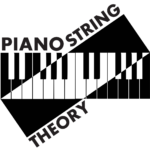
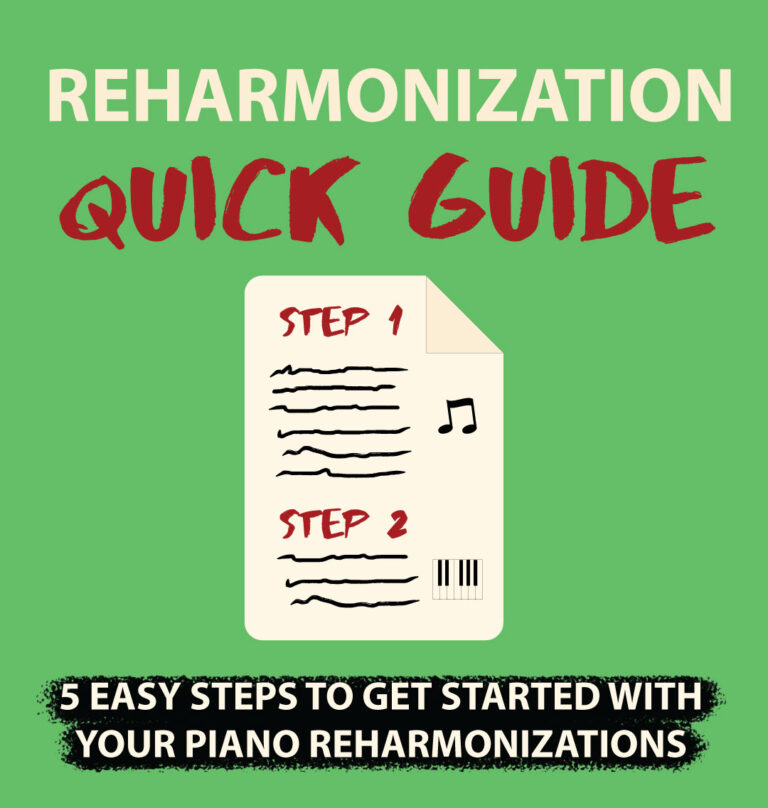
Nice little app! It’s useful. Thanks for sharing this with everyone.
Hey Eric, I’m so glad you found it useful! It’s my pleasure. Hope it’ll give you some nice ideas.